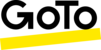Browser Tabs Going to Sleep
By default, the Google Chrome and Microsoft Edge browsers put tabs to sleep after one hour of no active use. When it does so it suspends all activity for that tab. So if a Contact Center Pro tab gets suspended, it’s not possible for us to deliver calls to that tab, and other activity that relies on regular updating, such as dashboards, may cease to update. We normally prevent tabs from going to sleep by getting notification permissions from the user. If the user has given us notification permissions, the agent experience tab should not go to sleep. If they have declined notification permissions, the tab will go to sleep after 1 hour.
We now recommend that all users whitelist our domains within the browser performance settings, so that Contact Center Pro tabs never sleep.
Instructions for Google Chrome
To avoid a site being deactivated, add it to your 'Always keep these sites active' exclusion list.
On your computer, open Chrome.
At the top right, click the three vertical dots ![]() and then Settings.
and then Settings.

On the left, click Performance.

To the right of 'Always keep these sites active', click Add.

Click on "Add Sites Manually"
Enter the site address (see below)
Click Add.

You will need to add the following domains in exactly the format below:
ccpro.goto.com
Once this is done, please fully close and restart your browser.
Instructions for Microsoft Edge
On your computer, open Edge.
At the top right, click the three vertical dots and then Settings.
and then Settings.

On the left, click System and performance.

Scroll down to 'Never put these sites to sleep' and click Add

Enter the site address (see below)
Click Add.

You will need to add the following domains in exactly the format below:
[*.]ccpro.goto.com
Once this is done, please fully close and restart your browser.