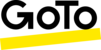Purpose
In certain circumstances, we may recommend that you ask your Contact Center Pro users to clear their browser cache before logging on.
This may be necessary following a platform upgrade, or other essential maintenance.
It can also be needed if you are experience unusual behaviour within Contact Center Pro, such as logins failing or changes not saving.
Please follow the instructions below.
Always make sure you are running the latest version of Google Chrome.
- Click the three vertical ‘dots’ at the top right of the browser window
- Click ‘Delete Browsing Data’
- In the popup window, set ‘Time range’ to ‘All time’
- Ensure only ‘Cached images and files’ is ticked - do NOT clear cookies or browsing history
- Do not change any other settings
- Click ‘Clear data’
- When complete, reboot the computer
If you are still having problems, click the three vertical dots and click ‘New Incognito window’. Chrome will open a new window that is usually coloured black - try logging into Contact Center Pro from here.