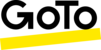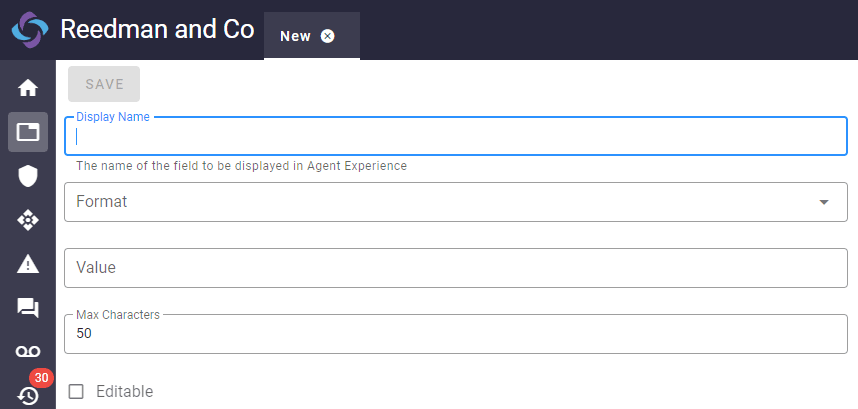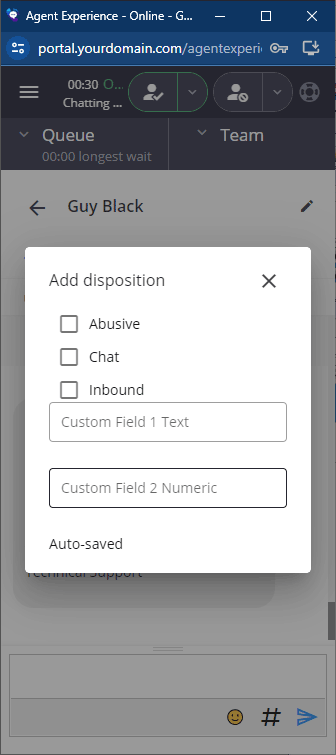These release notes offer an overview of the major new features, enhancements to existing features, and basic instructions on how to set up and use the functionality. Please contact the Support Team for additional assistance. |
Contents
New features
Enhancements
Resolved issues
New features
Custom fields
 This release introduces custom fields to the Agent Experience and in reporting. (CCDEV-1403)
This release introduces custom fields to the Agent Experience and in reporting. (CCDEV-1403)
Instead of relying solely on the more generic Notes functionality, you now have the option to create custom fields and associate them with queues. These custom fields allow agents to capture specific information or relay it back during interactions routed from the queues. For instance, custom fields might display an account number, order number, or a case reference. After the event, the information stored in these custom fields can be reviewed and searched on a per-interaction basis in the Detailed History report. Furthermore, custom fields can be configured as either editable or read-only. An editable custom field enables agents to input information, while a read-only custom field displays predefined information. Custom fields are applicable across all communication channels.
Custom fields add to the following areas in a contact center:
- Administration > Queue Management > Custom Fields - a new page in which custom fields can be defined.
- Administration > Queue Management > Queues > a queue > Wrap Up - enhancements to the existing page to allow custom fields to be associated with a queue.
- Agent / Desktop / iOS Mobile Experience
- Enhancements to display custom fields in the Notes panel.
- Enhancements to display custom fields in the Recents view.
- Reports > Historical Contacts > Detailed History - enhancements to add optional columns, one per custom field, so content can be displayed on a per interactions basis.
Note: Requires configuration. Custom fields are dependent on the Advanced Queue Configuration module being installed in the contact center. Once installed, custom fields are optional and are not created automatically. See the knowledge base article Creating and Configuring Custom Fields for further information.
Note: Changes in the Agent Experience are also applicable to the Desktop Experience and iOS Mobile Experience.
Creating custom fields
The new page in which administrators can create custom fields is accessed from within Queue Management. Much like other elements of a contact center, custom fields are created as generic reusable objects.
Navigate to Administration > Queue Management > Custom Fields to view the custom fields grid and access create, edit and delete functionality.
The properties that define a custom field include:
- A display name
- The expected entry format for the information committed to the custom field, text or numeric (where text permits all alphanumeric characters and specials, and numeric only digits, hyphen, period and comma)
- An optional default value for the custom field
- The maximum length of entry permitted in the custom field
- Whether the custom field is editable or read-only
When you consider a custom field has reached the end of its useful life it can be disabled. Disabling a custom field automatically dissociates it from the queues it was previously associated with but keeps it visible in the Admin Portal. A disabled custom field can still be added to Detailed History as a discrete optional column AND is also included in a generic Custom Fields optional column that displays the custom field data that was captured during the interaction as JSON.
Note: Disabled custom fields can be reactivated for use but must be reassociated with all appropriate queues manually.
When you are satisfied that a disabled custom field is never going to be reused it can be deleted. Deleting a disabled custom field removes it from the contact center entirely. A deleted custom field can no longer be added to Detailed History as a discrete optional column BUT is still included in a generic Custom Fields optional column that displays the custom field data that was captured during the interaction as JSON.
Note: A combination of active and disabled custom fields cannot be disabled / deleted in the same single action. In this scenario only the active custom fields will be disabled. To delete disabled custom fields, only select disabled custom fields for the delete action.
Associating custom fields with queues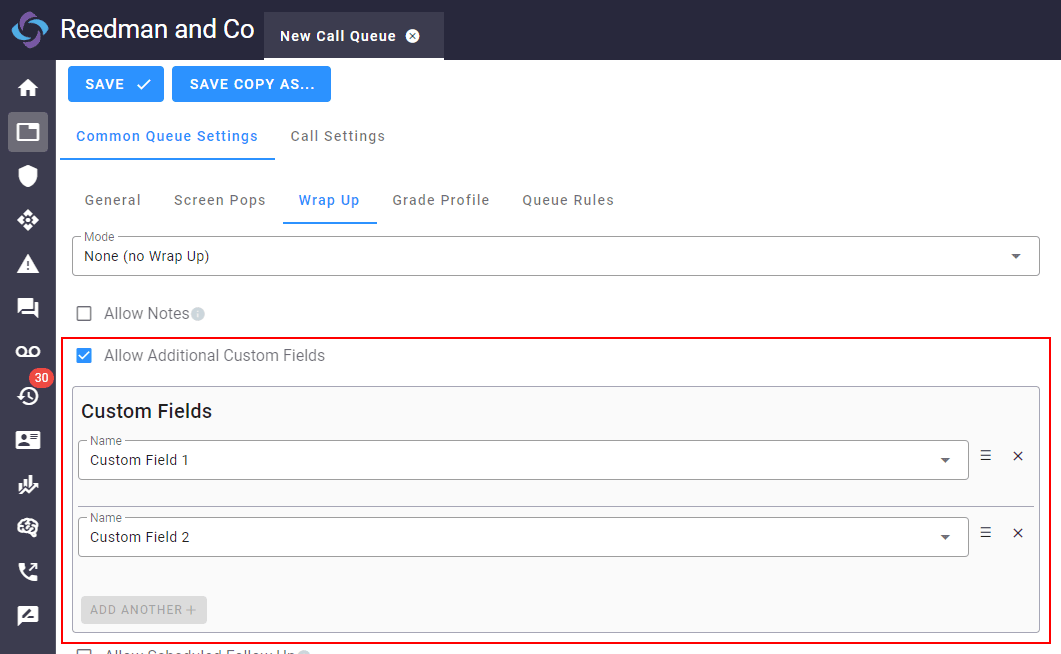
Not every interaction needs to make use of custom fields. As such custom fields are associated with queues. Interactions routed from a queue to which one or more custom fields have been associated will result in the Agent Experience displaying the custom fields in the Notes panel. Agents may then use the custom field(s) as necessary during the interaction.
Navigate to Administration > Queue Management > Queues > a queue > Common Queue Settings > Wrap Up to enable custom fields, and associate one or more custom fields with the queue.
The Allow Additional Custom Fields checkbox allows you to enable / disable the use of custom fields against the queue.
The Custom Fields group box allows you to associate / disassociate custom fields with the queue and change the order in which they are displayed in the Agent Experience Notes panel.
Note: Disabled custom fields cannot be associated with a queue, they must first be reactivated. Access to custom fields in the Agent Experience is via the modal that is also used to select dispositions and capture notes. All three features (custom fields, dispositions and notes) can be used in any combination (including in one of them in isolation).
Custom fields in the Agent Experience
When an agent accepts an inbound interaction, or initiates an outbound interaction, from a queue with which custom fields have been associated then the Agent Experience provides access to them using the dispositions and notes modal.
If notes are not been enabled for the queue but custom fields are, then the ![]() Notes button (telephone calls) or selecting Add notes from the three dots kebab menu (all other channels) are used to launch the modal but only containing the custom fields allowing them to be viewed (when read-only) or written to (when editable).
Notes button (telephone calls) or selecting Add notes from the three dots kebab menu (all other channels) are used to launch the modal but only containing the custom fields allowing them to be viewed (when read-only) or written to (when editable).
Where wrap is enabled then clicking the ![]() Hang-up (telephone calls) or clicking Close (all other channels) provides access to the custom fields during wrap up.
Hang-up (telephone calls) or clicking Close (all other channels) provides access to the custom fields during wrap up.
Note: Entries made in custom fields are saved automatically. Be patient whilst the modal displays ‘Saving…’ and confirms ‘Auto-saved’.
Content displayed in or added to custom fields during an interaction can also be viewed, on a per historic interaction basis, in both conversation history and the Recents dashboard.

Reporting on custom fields
Where custom fields have been created, associated with queues and used in at least one interaction they can be viewed in the Detailed History report.
Navigate to Reports > Historical - Contacts > Detailed History and add the custom fields as either discrete optional columns named after the custom fields, or add the generic Custom Fields column which displays all custom field content captured during the interaction as JSON.


Once added to Detailed History you can use Custom Field(s) to search across all custom field columns added to the report. To search for an exact match envelope the search string in double quotes.
Sharable reports
 Reports generated using the Report Designer can now be shared with other users. (CCDEV-4997)
Reports generated using the Report Designer can now be shared with other users. (CCDEV-4997)
When creating a report, an ‘Enable sharing’ flag allows you to identify it as one that other users (requires the Manager role) can clone. Once flagged for sharing, other users can copy the report. The original report remains unchanged, only the creator has the ability to modify it; similarly, a cloned report is owned by its creator and can only be edited by them.
A shared report can be created:
- Via a new New Report > From Shared Report button option. Using this method immediately creates a copy of the shared report, with the creator as owner and ‘Enable sharing’ set to false.
- Via a URL. This method navigates the recipient of the URL into a new report in the Report Designer using the shared report as its basis (requires authentication if not already logged into the Admin Portal). At least one change must be made in the new report before it can be saved.
Next state
 Not ready ACD user states can now be created with a ‘Next State’ property. (CCDEV-3381)
Not ready ACD user states can now be created with a ‘Next State’ property. (CCDEV-3381)
Prior to this release, when an agent transitioned to a not ready state before completing an interaction, their ACD user state changed and the in-state timer reset to 00:00 at the same time. However, this led to skewed in-state time reporting because although the agent had switched to a ‘not ready’ state, they hadn’t actually finished the interaction. As a result, historical reports inaccurately reflected that the agent had already changed state.
The ‘Next State’ property allows not ready states to be created so that they can be selected during an interaction, the agent’s state changes immediately in the Agent Experience and dashboards, but the in-state timer does not reset to 00:00 until the interaction actually completes. Contact center reporting now accurately reflects the time spent handling interactions and the time spent in a Next State not ready state.
Where agents change to a Next State not ready state when they are not actively handling an interaction then both their visible state in the Agent Experience, and their in-state timer resetting to 00:00, occur immediately.
The Next State property can be found in Administration > Queue Management > ACD User States > a state group > a not ready state. Ensure the Next State checkbox contains a check mark to identify a not ready state as a Next State not ready state; remove the check mark.
Note: Requires configuration. When creating a not ready state the Next State checkbox defaults to selected. No changes have been made that impact on existing not ready states. Not applicable to ACD user states that are configured to Allow Ready.
Modules
Inter contact center routing
A new module, Inter Contact Center Routing (ICCR), has been added that allows inbound calls to be routed from a source contact center directly into a queue maintained within a target contact center. (CCDEV-4011)
Note: Both contact centers exist within the platform and both source and target numbers are on-net.
For inbound calls to the source contact center an ICCR transfer is initiated either by a menu option (which can be actively selected by the contact whilst in menu, or passively selected as default behavior), or by an in-queue option (again, can be actively selected by the contact whilst in queue, or passively selected as queue timeout behavior). In either case, when ICCR is triggered, the call is routed directly into the nominated target contact center queue, bypassing all assigned greetings and menus to receive the target queue experience. All phone number variables configured against the source contact center telephone number are honored in the target contact center queue.
If ICCR configuration in the source contact center is incorrect (either of target contact center phone number or queue name) then, for ICCR initiated from a menu the default action assigned to the inbound telephone number that was originally dialed is followed, and for ICCR initiated by in-queue timeout the call remains in the source contact center queue.
From a reporting perspective:
- The Master Session ID of the call remains constant between the source and target contact centers to enable traceability.
- Call legs are tagged as ‘on-net transfer’ in both the source and target contact centers.
From a billing perspective:
- ICCR generates additional call legs; billing queries have been modified to remove any additional call charges generated from the additional call legs created by the transfer.
- All charges are assigned to the original call.
Note: Requires configuration. The module must be installed in both the source and the target contact center and configuration is required in both. See the knowledge base article Configuring Inter Contact Center Routing for further information.
Playvox WFM integration
A new module, Playvox WFM Integration, has been added that allows you to integrate your contact center with Playvox WFM. (CCDEV-3398)
Installing the module in your contact center installs two new menu options and three scheduled tasks:
- Menus
- Administration > Integrations > Playvox > Configuration - allows you to define authentication credentials (identifier, token, domain and region) to establish a connection with Playvox WFM.
- Administration > Integrations > Playvox > Export Data - allows you to send historical data (outside of the three recurring scheduled tasks defined below).
- Scheduled tasks
- Playvox Agent Walltime Event Data - a 5 second recurring task that sends walltime event data to Playvox WFM.
- Playvox Contact Data - a quarter hourly recurring task that sends aggregate contact data to Playvox WFM.
- Playvox Redis Cleanup - a daily recurring task that will cleanup redis records that are greater than 3 days old; this ensures that the redis database does not become bogged down by data that has already been sent to Playvox WFM.
Note: Requires configuration. See the knowledge base article Configuring the Playvox WFM Integration for further information.
SMTP
A new module, SMTP, has been added to break the relationship between SMTP configuration and the White Label module. (CCDEV-3403)
Prior to this release, configuring a connection to an SMTP server was only possible by installing the White Label module. However, it may be that SMTP server configuration is required whilst white labeling is not. This release breaks the relationship between white labeling and SMTP configuration. Both modules can be installed independently of each other.
No changes have been made to the configuration requirements of defining an SMTP server outside of moving it from System Administration > White Label to System Administration > SMTP.
Note: Requires configuration. Where the White Label module is installed prior to this release, after the update has been applied, the SMTP module will have been installed and SMTP server configuration migrated to it.
Enhancements
Station settings - VoIP device outbound auto-pickup
A change has been made to the Outbound Auto-Pickup feature for VoIP devices in Station Settings.
Prior to this release the setting only impacted on the VoIP device audio verification check; all standard outbound calls defaulted to auto-pickup regardless of the setting. From this release, Outbound Auto-Pickup impacts on all VoIP device outbound calls. VoIP device agents are advised to check Station Settings > Outbound Auto-Pickup to ensure that they continue to operate as required with / without outbound auto-pickup.
Blind transfer to external
Following the change made in the previous release for blind transfers to external telephone numbers such that the caller ID broadcast to the external number is now the originating number for inbound telephone calls, a further change has been made that is applicable when the originating number is withheld. Attempts to blind transfer a call to external where the originating number is withheld cause the transfer to fail.
Blind transfers to external numbers now present the destination number (i.e. inbound number dialed to reach the contact center) if the originating number is withheld. If the originating number is not withheld then the originating number continues to be presented as caller ID. (CCDEV-3365)
Recents custom field search
The Recents search control has been enhanced to include searching the contents of custom fields associated with an interaction. (CCDEV-3798)
All searches are performed using the same shared search control, with subtle differences between matches when searching in custom fields as opposed to when searching in Name, Email Address, Phone Number, Notes and Session ID.
Searching for a word or phrase will return interactions that include partial matches in any of the target properties. For example, searching for the phrase Super Bowl Sunday will return interactions where Super, Bowl or Sunday can be found in the target properties.
Searching for a word of phrase enveloped in double quotes will return interactions where an exact match can be found in custom fields, and partial matches found in Name, Email Address, Phone Number, Notes and Session ID. For example, searching for “Super Bowl Sunday” will return interactions where the contents of a custom field exactly match the phrase Super Bowl Sunday, but will also return interactions where Super, Bowl or Sunday can be found in Name, Email Address, Phone Number, Notes and Session ID.
Note: Recents searches are not case sensitive.
Administration
Callbacks to extensions
Telephone call queue callback functionality has been enhanced to allow callbacks to optionally be made to an extension when the contact requests the callback to a custom telephone number. (CCDEV-2616)
Administration > Queue Management > Queues > a telephone call queue > Call Settings > Callback Settings has been enhanced to include a new Allow for Extension In Callback Number Confirmation checkbox.
Note: Allow for Extension in Callback Number Confirmation is only displayed when Confirm Callers # contains a check mark.
Where enabled, and when the contact requests a callback, they will now hear:
To receive a callback directly at {ANI/CLI}, press 1.
To enter a callback phone number and optional extension, press 2.
When the contact presses 2 they hear:
First enter the phone number to receive a callback on, followed by pound.
Then they will hear:
To add an extension, press one, otherwise press two.
Once configured, the callback will be made to the combination of alternative telephone number and extension at the appropriate time. If the extension dial is not accepted and a live answer is reached then the extension specified remains visible in the Agent Experience so the agent can manually request the extension.
Channel settings
The Call (Telephone Calls) channel does not support concurrency. As a result, a number of changes have been made in Administration > Channels > Channel Settings to simplify the experience. (CCDEV-3957)
- The tab containing channel settings has been renamed from ‘Concurrency’ to ‘Settings’ for all channels.
- Unsupported concurrency settings (Show Legacy Tab, Custom, Enable Concurrency, Ignore Duplicate Contacts and Limit From User Profile) have been removed for the Call (Telephone Calls) channel.
Database provider integration
Enhancements have been made to Database Provider Integration (aka Bring Your Own Database BYODB) to add new tables that support custom fields and dialer. (CCDEV-4013, CCDEV-4817)
- custom_fields - a table that details the custom fields and the values captured by them on a per interaction basis
- custom_fields_lookup - a lookup table that details the current display name for custom fields
- dialerlists_lookup - a lookup table that details the display name for dialer lists
Grade profile
Grade Profile was a feature solely used in conjunction with the obsolete ACD Quadrant report, as such the following Grade Profile features have now been removed from the Admin Portal. (CCDEV-835)
- Administration > Report Configuration > Grade Profile
- Administration > Queue Management > Queues > the grid
- Administration > Queue Management > Queues > a queue > Common Queue Settings > Grade Profile
Queue rules for email and SMS channels
Prior to this release queue rules were only applicable to telephone call queues. This release enhances queue rules so that they can be created and applied to both email and SMS queues. (CCDEV-3187)
Queue rules are custom actions that use WHEN-IF-THEN-AND conditional statements to change queue behavior at various points from entering the contact center, through routing and before joining a queue. WHEN the queue rule should be evaluated, IF a condition is true, THEN perform an action AND a subsequent action.
Note: Queue Rules are dependent on the Advanced Queue Configuration module being installed in the contact center.
The Add Queue Rule modal now offers EMail and / or SMS as Channel options (dependent on the Email Channel Extension and / or the SMS Channel Extension modules being installed in the contact center). Where either of the aforementioned channel extension modules are not installed then the corresponding channel option is not offered.
The same conditionals are used for both email and SMS channel queue rules:
- WHEN - an email / SMS queue rule is evaluated either before queuing the contact before channel auto-reply, or before queuing the contact after channel auto-reply. This subtle difference allows touch point auto-replies to be sent before assessing the rule, or to be modified by the rule before sending. Note that queue rules are also assessed when touch point auto-replies are not used.
- IF - just like telephone call queue rules the conditions that can be assessed for email and SMS rules include:
- the number of contacts in the queue
- the number of agents available
- the number of agents logged in
- the longest overall time in queue
- THEN - when the IF condition is evaluated as true then the queue rule can be configured to:
- email an alert to named recipients
- add an auto-reply
- replace the existing auto-reply
- AND - After the THEN action has completed perform a subsequent action:
- end the contact
- Continue to queue the contact
Once a queue rule has been created it must be associated with appropriate queues before it’ll be applied during contact arrival and routing. To associate queue rules with queues navigate to Administration > Queue Management > Queues > a telephone call / email / SMS queue > Common Queue Settings > Queue Rules.
Note: See the knowledge base article Queue Rules for further information.
APIs
Please see the API browser (System Administration > API Management > Browse APIs) in your contact center for full details.
ClickToDial
A change has been made in ClickToDial (POST Apps/ClickToDial/Dial) to ensure that a dialing attempt can only be initiated after the calling agent has been verified to be fully logged into the Agent Experience (i.e. has successfully completed all checks). (CCDEV-3819)
Dialer
New APIs have been created in the Platform top-level namespace DialerLists sub-namespace to assist in creating dialer lists, populating them with telephone numbers and assigning dialer lists to dialer campaigns. (CCDEV-4819)
CreateList
CreateList (POST Apps/Platform/DialerLists/Create) is used to create a dialer list (applicable to either Agentless or Preview campaigns).
CreateList takes two mandatory parameters and two optional parameters:
- Name (mandatory; query parameter) - the name to be used for the dialer list
- TimezoneField (optional, query parameter) - identify a column in the dialer list that contains the time zone for the contact telephone number
Note: Where the parameter is passed the list is created with Time Zone Selection Method = TimeZoneColumn (i.e. each contact could be dialed in the time zone as per their record). Where the parameter is NOT passed the list is created with Time Zone Selection Method = SingleTimeZone (i.e. all contacts are dialed in the time zone of the contact center).
- PhoneNumberField (mandatory; query parameter) - identify the dialer list column that contains telephone numbers
- PhoneNumbers (optional; POST data) - a JSON array of one or more telephone numbers (and any amount of associated metadata) to populate the list.
[{
"PhoneNumber": "+441161234567",
"TimeZone": "GMT Standard Time",
"Name": "Guy Black",
"AccountID": "900001",
"Address": "Test address1"
}, {
"PhoneNumber": "+18016574915",
"TimeZone": "Mountain Standard Time",
"Name": "Mary Ashley",
"AccountID": "900002",
"Address": "Test address2"
}
]
The response returns the GUID that identifies the new dialer list; else an appropriate error.
{
"Result": "65ed9214-78ef-4f39-a1ce-56febe40c50a"
}
AppendItemToList
AppendItemToList (POST Apps/Platform/DialerLists/AddNumber) is used to add a single telephone number (and associated metadata) to an existing dialer list.
AppendItemToList takes two mandatory parameters:
- ListID (mandatory; query parameter) - the GUID that identifies the dialer list.
- PhoneNumber (mandatory; POST data) - a JSON object that defines the telephone number (and any amount of associated metadata) to add to the list.
[{
"PhoneNumber": "+18016574915",
"TimeZone": "Mountain Standard Time",
"Name": "Mary Ashley",
"AccountID": "900002",
"Address": "Test address2"
}
]
The response returns a JSON object detailing Success (true/false), a count of numbers Added (integer), a count of Duplicates not added (integer) and CampaignResults detailing the names of the campaigns to which the list is already associated; else an appropriate error.
{
"Result": {
"Success": true,
"Added": 0,
"Duplicates": 1,
"CampaignResults": [
"Saved to Preview_16042024_A",
"Saved to Agentless_16042024_A"
]
}
}
AppendItemsToList
AppendItemsToList (POST Apps/Platform/DialerLists/AddNumbers) is used to add multiple telephone numbers to an existing dialer list.
AppendItemsToList takes two mandatory parameters:
- ListID (mandatory; query parameter) - the GUID that identifies the dialer list to add numbers to.
- PhoneNumbers (mandatory; POST data) - a JSON array that defines the telephone numbers (and any amount of associated metadata) to add to the list.
[{
"PhoneNumber": "+441161234567",
"TimeZone": "GMT Standard Time",
"Name": "Guy Black",
"AccountID": "900001",
"Address": "Test address1"
}, {
"PhoneNumber": "+18016574915",
"TimeZone": "Mountain Standard Time",
"Name": "Mary Ashley",
"AccountID": "900002",
"Address": "Test address2"
}
]
The response returns a JSON object detailing Success (true/false), a count of numbers Added (integer), a count of Duplicates not added (integer) and CampaignResults detailing the names of the campaigns to which the list is already associated; else an appropriate error.
{
"Result": {
"Success": true,
"Added": 1519,
"Duplicates": 31,
"CampaignResults": [
"Saved to Preview_16042024_A",
"Saved to Agentless_16042024_A"
]
}
}
AssignListToCampaign
AssignListToCampaign (POST Apps/Platform/DialerLists/AssignListToCampaign) to assign a dialer list to a dialer campaign (agentless or preview, stopped or running).
AssignListToCampaign takes two mandatory parameters:
- CampaignID (mandatory, query parameter) - the GUID that identifies the dialer campaign.
- ListID (mandatory, query parameter) - the GUID that identifies the dialer list.
The response returns the result of the request; else an appropriate error.
{
"Result": "Saved."
}
GetCurrentCompanyTime
A new utility API, GetCurrentCompanyTime (GET Apps/Company/GetCurrentCompanyTime), has been created in the Platform top-level namespace in the Company sub-namespace to return the current time converted from UTC using to the customer time zone. GetCurrentCompanyTime requires no input parameters. (CCDEV-4233)
For example, calling the API on March 12th 2024 at 11:29:04.2627778 UTC for a customer that operates in (UTC-05:00) Eastern Time (US & Canada) time zone, returns:
{
"Result": "2024-04-16T14:02:58.0955641"
}
GetMassStoragePublicURL
A new utility API, GetMassStoragePublicURL (GET Apps/Platform/FileSharing/v1/GetMassStoragePublicURL), has been created in the Platform top-level namespace FileSharing sub-namespace to return a publicly accessible URL for a file saved in mass storage (i.e. a call recording). (CCDEV-4559)
GetMassStoragePublicURL takes two parameters:
- FilePath (mandatory; the full filename with path of the file)
- ShortURL (optional; true to return a short URL, false to return a full length URL).
For example, calling the API and passing the FilePath CallRecordings/436787232_100293067@67.231.4.70.wav would return a URL similar to the following that allows immediate download of the file:
{"Result": "https://portal.yourdomain.com/Apps/Platform/Recording.wav?body=pGtjvVCzQfXKWOkqJ5YADQGg%2Fs9%2FXOC7ZsDEkjJZcLuC7g543bQc9CrvqdvOHcKrGsSMO7tdAVPNJxeD1M1O3izL6g0nybNBIMPTJWjWVrnN42UKkqx8tGTvrjUeddPB"}
Windows-1252 support
Support added to the Flow Editor for calling REST APIs that use Windows-1252 encoding. (CCDEV-3741)
Chat
Further enhancements have been made to chat to extend the pre-chat survey feature added in the 24.1 release and to add the ability to offer contacts an opportunity to provide post-chat interaction feedback (formerly, not possible outside of voice calls).
Pre-chat forms
The intrinsic link between chat snippets (previously referred to as touch points) and pre-chat forms (previously referred to as surveys) has been broken. They are no longer the same object allowing you to take a reuse-and-recycle approach to combining the two. Snippet A with pre-chat form A, snippet B with pre-chat form A, snippet C with pre-chat form B. (CCDEV-3151)
A snippet (Administration > Channels > Chat > Snippets) can be configured such that behavior followed is one of Do Nothing (closed behavior only), Send Into Queue (open or closed behavior) or Pre-Chat Form (again, open or closed behavior). Do Nothing and Send into Queue work as previously; Pre-Chat Form allows you to specify that either open or closed behavior should be to direct the contact to a pre-chat form as a way of capturing appropriate information.
The form itself is now managed in Forms (Administration > Channels > Chat > Forms) and largely works the same as before with free text, single and multi select questions to collect information that can be presented to the agent to help them understand the needs of the contact. The major change that differentiates this release from the last is that pre-chat form configuration now defines the send to queue action, either by following default pre-chat form queue configuration, OR by overriding that configuration using a new optional Send to Queue question type.
Default pre-chat form queue configuration operates as everywhere else in the contact center, requiring a combination of queue, priority, language and competency requirements to define which queue, what skills and the level of urgency with regard connecting the contact to an agent. An auto-reply can also be defined to be displayed in the contact facing chat client.
Send to Queue questions behave like single select questions where multiple answers can be defined of which only one can be selected. Each answer has its own queue routing and auto-reply configuration that overrides the default queue configuration. This allows you to present a form including a Send to Queue question that, based on the answer given, directs the contact to a different queue with different priority / language / competency OR to the same queue but with changed priority / language / competency requirements.
Send to Queue questions are optional, you can continue to rely on default form queue configuration, but including a question where the answer tailors routing behavior opens up possibilities.
Note: Only one Send to Queue question may be added to a pre-chat survey. Requires the Chat Channel Extension module to be installed in the contact center.
Post-chat feedback
This release extends the ability to capture post interaction feedback to the chat channel (i.e. the ability to direct contacts to a survey after their chat interaction completes so that you can collect opinion). Prior to this release, post interaction surveys were only possible for voice calls. (CCDEV-3098)
Surveys, regardless of whether they are voice or chat, continue to be created via Feedback > Survey > Manage Surveys but, due to the way the two channels differ (voice surveys capturing answers using a combination of DTMF and voice recordings, chat surveys via a web form displayed in the contact facing chat client), they are created as discrete objects.
Chat survey configuration mirrors call channel surveys with the single exception being that there is no need to specify audio prompts via recorded messages or text-to-speech (TTS) so those elements have been removed. Visibility rules can be maintained in chat channel surveys; where an answer to a question dictates that a visibility rule can be evaluated as true then the questions controlled by the rule are displayed.
Chat surveys are associated with chat queues in the same way as for voice queues (namely via Administration > Queue Management > Queues > a chat queue > Call Settings > Feedback), and can be configured to be offered either automatically as per a specified frequency or manually using the Agent Experience ellipsis menu option Send to Survey. The only difference between voice and chat feedback surveys is that chat has no Time Between Offers property to control the length of time that must pass after offering a survey to a contact before the next can be offered to them; ALL chat interactions from the same contact can be offered a survey.
When a chat channel survey is presented to a contact it is presented within the contact facing chat client and expects the contact to complete the questions using a combination of keyboard and mouse.
Note: Requires the Chat Channel Extension and Post Interaction Survey modules to be installed in the contact center.
Modules
AI Beta
Further enhancements have been made to the AI Beta module to simplify obtaining useful insights from contact center activity. (CCDEV-1522)
Summarization prompts have been expanded. In the 24.1 release, a basic summary was made available. With this release, summary prompts can be customized based on your needs.
Summary allows administrators to customize the out-of-the-box prompts that are used to request summaries of call recordings. In addition, administrators can create and test entirely original prompts. A prompt is the instruction that defines how you want the AI model to output a summary; the AI interprets the prompt and generates a suitable and relevant summary. Prompts should be both rich and specific to ensure that the summary aligns with your needs. A rich prompt provides a contextual palette for the model to work with; a specific prompt narrows focus to a precise instruction. For example, instead of “Summarize the call” a better prompt might be “Summarize the key topics and issues discussed during the call, including the customer's initial inquiry, any additional concerns raised, and the agent's responses or solutions provided. Answer with 100 words or less.”
Other additions to the AI Beta module include:
- Summary prompts can be made queue-specific, or set a default prompt to use across all queues.
- Four default summary prompts will be added to the contact center upon module install to guide the administrator.
- Transcription and Summary can be generated and viewed with Agent Experience > Recents (requires the new Agent AI Beta role) and Quality Management.
- Redaction, punctuation, numerals and language detection are now supported.
- Credentials, Transcription and Summary configuration have been brought together and exposed to contact center administrators via a new Administration > AI Configuration menu. If Credentials are not entered, the Parent configuration will be used.
- Transcription and Summarization are stored locally.
- The Redo Summary button has been removed from Detailed History.
CRM integrator
The CRM Integrator module added in the previous release assists with creation of screen pops of data from third party CRM tools. In this release, the CRM Integrator module has been enhanced so that it is also responsible for synchronizing data from the contact center to select third party CRM tools. In this release, HubSpot. (CCDEV-4682)
When the module is installed a new Administration > Integrations > CRM menu is added from where you can create and configure integrations with CRM tools. A grid allows you to add, configure and delete CRM integrations as necessary without the need to install a module per integration. Whilst each integration may have a unique configuration requirement they’re all added and configured from the same consistent location.
HubSpot
The integration with HubSpot CRM enables you to establish a connection between a contact center and HubSpot such that for every inbound / outbound telephone call handled by agents in the contact center, a Calls record is created in HubSpot CRM. (CCDEV-3402)
The following meta data is written to the HubSpot Calls record:
- Call Title - the disposition(s) assigned to the call in the Agent Experience. Where more than one disposition is assigned to the call, the Call Title will be a comma separated list of dispositions. Where dispositions are not used the Call Title is written as ‘Call with unknown contact’.
- Call Direction - the direction of the telephone call; Inbound or Outbound.
- Call Notes - the notes captured by the agent using the Agent Experience notes field. Where call notes have not been defined is written as ‘--’.
- Activity Date - the date and time when the telephone call ended.
- From Number - the telephone number (E.164 format) from which the telephone call was made.
- To Number - the telephone number (E.164 format) to which the telephone call was made.
- Activity Assigned To - the name of the HubSpot user to whom ownership of the Calls records created by the integration has been assigned.
Note: Requires configuration. See the knowledge base article HubSpot Integration for further information.
Quality management
Enhancements have been made to the Quality Management module to add nine prefabricated forms tailored to quality checks across a variety of scenarios.
- Billing Scorecard
- Collection Scorecard
- Customer Experience
- HR Scorecard
- Retail Scorecard
- Sales Scorecard
- Standard Scorecard
- Technical Scorecard
- Training Scorecard
All forms remain in an unpublished state so they can be edited. Forms can be used as is, as the basis for modifications to make them your own forms going forward, or simply as ideas to create new forms. (CCDM-109)
Reports
Report designer
Agent and queue rollup
Report Designer User reports have a new rollup option Agent and Queue to break statistics down by unique combination of agent and queue. (CCDEV-3809)
Show / hide zero activity intervals
Report Designer contact and user reports both have a new Show All Intervals setting that allows you to show / hide intervals with zero activity. Show All Intervals defaults to enabled. When set to disabled, interval rows where there has been zero activity are hidden in the report. (CCDEV-3809)
15 / 30 minute aggregations
Contact center data can now be provided to the Report Designer in 15 minute and / or 30 minute intervals. (CCDEV-3834)
Two new settings, Enable 15 minute aggregations and Enable 30 minute aggregations, have been added to allow customers to request aggregations in intervals shorter than the default 60 minutes. Settings can be enabled / disabled in isolation; where both settings are enabled contact centers have access to 60 minute, 30 minute and 15 minute interval aggregations.
Note: Where 15 / 30 minute aggregations are enabled data storage requirements will increase. A rough estimation as follows: if hourly aggregations use 50GB of storage, enabling 30 minute aggregations will use somewhere in the region of 100GB and 15 minute aggregations somewhere in the region of 200GB. Storage growth is not strictly linear due to other components (queues, teams, etc.) amplifying storage needs.
Whether the settings are enabled or disabled is visible to administrators in the contact center (Administration > General Settings > General > Enable 15 minute aggregations & Enable 30 minute aggregations, both read-only). The settings can only be enabled / disabled on behalf of a customer in the platform System account. Please contact support to discuss enabling 15 minute and / or 30 minute aggregations.
Where enabled Report Designer contact and user reports will list the Roll up by intervals as an appropriate combination of:
- Date and 60 min Intervals
- Date and 30 min Intervals
- Date and 15 min Intervals
Custom ACD user state groups
Report Designer User reports have been enhanced to allow time in state for ACD User States to be included as columns. (CCDEV-3147)
ACD User States are presented for inclusion in User reports by the State Group in which they are associated.

Note: ACD User States have no association with queues; as such, if ACD User State columns are added to a User report that either employ a Queue filter, or a queue based roll up (i.e. Channel, Queue Group, Queue, Agent and Queue) the ACD User State columns will either return values of 00:00:00 or n/a.
Dispositions
Report Designer Contact reports have been enhanced to allow disposition counts to be included as columns. (CCDEV-4367)

User volume summary
A change has been made in the User Volume Summary report to automatically exclude direct agent-to-agent calls with no associated queue. Prior to this release, the report excluded other call scenarios with no queue association but included direct agent-to-agent calls with no queue association. (CCDEV-2634)
Note: All call activity continues to be available using the Detailed History report.
System administration
Screen recording settings
Prior to this release two separate screen recording properties used the same ‘Use Default Settings’ label. Both labels have been changed to delineate between the two. (CCDEV-2703)
System Administration > Screen Recording > Use Default Settings (with respect to the Screen Recording client browser window) has been renamed ‘Use Default Settings for Browser Window’.
System Administration > Screen Recording > Use Default Settings (with respect to the Screen Recording client system tray icon functionality) has been renamed ‘Use Default Settings for Tray Icon’.
Note: System Administration > Screen Recording is only displayed if the Screen Recording module is installed.
Architecture
System health
The System account Operations > Health page that shows system service health statistics has been updated so that the Web service now shows both API and VuePortal health statistics. Previously it did not include VuePortal health statistics. (CCDEV-3707)
Enhanced client side logging
Enhanced client side logging is powered by a third party tool, LogRocket, that provides platform support teams with full visibility of the Agent Experience to help troubleshoot issues.
Prior to this release, contact center administrators could enable / disable enhanced client side logging on a per user basis via each agent’s user account (Administration > Users > All Users > Manage User > Debug) and similar via invitations to the contact center (Administration > Users > Invitations > Create Invitation / Create Bulk Invitations).
As of this release, the ability to enable enhanced client side logging has now been moved into the platform System account. A new Debug page has been added (Operations > General Data > Debug) that allows administrators with System account access to enable / disable enhanced client side logging for agents across all contact centers.
Debug allows administrators to drill down into specific contact centers or users, and enable enhanced client side logging for a fixed period of 30 days from today (disabling automatically after expiry) or disable it manually. Debug also provides a list of all users across all platform contact centers who currently have debug enabled allowing their expiration date to be extended (again, by a month from today) or to disable logging.
Additionally, to ensure compliance where regional privacy laws apply, enhanced client side logging no longer captures inputs from input controls or IP addresses. (CCDEV-3836)
WebRTC advanced ICE options
Advanced Interactive Connectivity Establishment (ICE) options have been added to help manage VoIP connectivity. (CCDEV-4954)
ICE is a technique that uses Session Traversal Utilities for NAT (STUN) and Traversal Using Relays Around NATs (TURN) protocols to help establish a connection between two nodes on the internet with the presence of NATs and firewalls complicating matters.
Wherever Browser Software Phone can be configured (Phone > Phone Settings, User Details > Phone Settings or Agent Experience > Station Settings) you will now also find ICE override configuration.
Note: You do not need to change the platform default settings; overrides simply provide you with a finer degree of control in scenarios where it’s needed. See the knowledge base article Configuring ICE Override for WebRTC Connectivity for further information.
Resolved issues
Agent experience
- Clicking the Not Ready button reliably transitions agents to the ACD User State configured as the Default Not Ready state. (CCDEV-1907)
Note: Selecting from the Not Ready dropdown continues to allow agents to select an alternative Not Ready state. - Contacts completing a post interaction survey are no longer abruptly requeued when the handling agent logs out of the Agent Experience. (CCDEV-3238)
- Screen recording ends when an agent transfers a call. (CCDEV-3704)
- Contact names displayed in the Recents view no longer cause MySQL syntax errors. (CCDEV-3762)
- When inbound chat is initiated from an email address associated with a contact in the Contact Manager, the Recents dashboard displays the email address as the Name in interaction details. (CCDEV-3878)
- Email interactions can be requeued back and forth between agents (i.e. a blind transfer to agent). (CCDEV-4033)
- Choosing to Reply All to inbound email originating from Office365 no longer includes the contact center destination email address in the list of To addresses. (CCDEV-4114)
- Callbacks requested whilst a contact sits in queue waiting on a named agent to become available for longer than the Requeue Delivery Timeout period are honored. (CCDEV-4232)
- Clicking a hyperlink in an email launches the page in a new browser tab instead of the Agent Experience. (CCDEV-4890)
- Calls between PBX and Agent Experience users connect. (CCDEV-5080)
Administration
- Callback delivery timeout honors the call channel Delivery Timeout value. (CCDEV-1306)
- The value of the Business Hours Timezone for a new chat channel touchpoint now defaults to the reporting time zone of the contact center in which the chat touchpoint is created. (CCDEV-1505)
- Folders can be created in the File Manager when uploading a dialer list (the list is uploaded to the new folder). (CCDEV-2540)
- The roles associated with single sign-on user accounts can be changed and saved. (CCDEV-2813)
- Menus that receive a DTMF signal not catered for by an option follow behavior defined by Retry Limit Behavior. (CCDEV-2841)
- The dispositions assigned to an inbound call handled in Salesforce are correctly recorded to Salesforce Call Results. (CCDEV-3005)
- Email interactions handled in Salesforce correctly create a task associated with a single matching contact. (CCDEV-3006)
- Support has been added for the Bring Your Own Storage function Retroactively Upload Files to Azure storage. (CCDEV-3166)
- The Chat queue Enable Opt Out (of transcript retention) setting is honored. (CCDEV-3241)
- The originating call is now disconnected when the Forward on No Answer setting is configured as Disconnect for a Run Ring-All Menu option. (CCDEV-3287)
- FacebookMessenger interactions route to the associated queue and onward to agents correctly. (CCDEV-3519)
- The control used to associate custom fields and dispositions to queues has been fixed to ensure the reorder and remove controls always remain visible regardless of how long the custom field / disposition name is. (CCDEV-3793)
- Clicking Save in quick succession when creating a new scheduled task no longer creates multiple instances of the task. (CCDEV-3845)
- An issue has been resolved that prevented channel touchpoints that use advanced configuration from being created. (CCDEV-4019)
- Agentless dialer campaigns no longer stop prematurely when calls are not answered within the 45 second ring timeout period. (CCDEV-4140)
- When testing text-to-speech strings playback uses the configured language. (CCDEV-4250)
- The locale of a user (User Details > Language / Locale) now defaults to en-US where the locale is missing or invalid. (CCDEV-4497)
- Report emails generated from templates that include the {{DOWNLOAD_LINK}} variable, sent from environments where SendGrid click tracking is enabled, work when received in Gmail. (CCDEV-4503)
- Setting ‘Is Required’ to true for questions in a Quality Management form correctly forces answers to be given, regardless of the type of answer expected (string, integer or single / multi select). (CCDEV-4687)
- The beep that indicates a caller can leave a voice mail message has been doubled in length and raised in pitch to make it more identifiable. (CCDEV-4716)
- Pressing Start Chat in the contact-facing chat client multiple times in quick succession no longer creates duplicates of the information collected when it’s displayed during the subsequent chat interaction in both the chat client and the Agent Experience. (CCDEV-4764)
- PBX telephone calls can be accepted / declined using either of the Admin Portal or Google Chrome notifications. (CCDEV-4776)
- Both published and unpublished surveys are visible in Feedback > Survey > Manage Surveys. (CCDEV-4826)
- An issue has been resolved that prevented answering a waiting call via the Admin Portal popup that’s displayed whilst on an already established PBX. (CCDEV-4832)
- A lastmodified column has been added to the recent_interactions table to ensure that Database Provider Integration (aka Bring Your Own Database BYODB) is able to populate the mirror of the table in the remote database. (CCDEV-4836)
- The Quick Search function in Administration > Users > Extensions returns extensions of all types. (CCDEV-4860)
- Inbound calls where a callback has been requested whilst queuing for a target agent are now removed from contact center dashboards correctly. (CCDEV-4865)
- E911 address details are passed correctly when dialing 933 from auto-provisioned VoIP devices. (CCDEV-4969)
- Quality management evaluation form Yes / No questions are validated correctly on save / submission, regardless of whether they do / do not allow the question to be marked as not applicable. (CCDEV-5082)
- The mandatory requirement for a Yes / No question in a Quality Management evaluation form is respected. (CCDEV-5087)
- Incomplete unsubmitted evaluations are displayed immediately in Feedback > Quality Management > Incomplete Evaluations. (CCDEV-5112)
- Voicemail can be deleted from the File Manager. (CCDEV-5232)
Dashboards
- The Today’s Queue Summary card no longer freezes showing outdated statistics. (CCDEV-2145)
- Dashboard card filters are retained after a websocket disconnect has occurred. (CCDEV-3627)
- Modifications made to the default dashboards (i.e. Home Dashboard and Agents & Contacts) are only visible to the user who made the changes. (CCDEV-3947)
Dialer
- Fixed an issue that prevented clean-up of preview dialer sessions that were routing to agents for more than 12 hours. (CCDEV-3447)
Reports
- The Feedback > All Surveys report includes all responses given in a survey when it includes multiple categories and conditional routes through the survey. (CCDEV-1806)
- Inaccuracies have been resolved in Report Designer User report Agent Timecard metric totals when agents have logged into the Agent Experience under multiple combinations of ACD User Profile and Team. (CCDEV-2590)
- The initial inbound leg of a call that has been forwarded from a queue to voicemail is now reported with a Completion Code of ‘Diverted to Voicemail’ instead of ‘Abandoned’ (regardless of whether the diversion occurred as a result of the contact selecting an appropriately configured in queue option, or as a result of remaining in queue longer than the in queue timeout value). (CCDEV-3136)
- Telephone calls that have been routed to agents are no longer tagged incorrectly as Discard With No Response. (CCDEV-3197)
- Requests for report data have been optimized such that lookup data is now cached; the cache is only refreshed when items change (create, update, delete) or the API service restarts. (CCDEV-3472)
- Outbound Text Count in Detailed History now includes auto-reply SMS (both queue and / or touchpoint auto-replies) that have been sent in response to receiving inbound SMS. (CCDEV-3791)
- Detailed History report displays interaction Behavior. (CCDEV-3903)
- The initial inbound leg of a call that has been forwarded from a queue to an extension is now reported with a Completion Code of ‘Diverted to Extension’ instead of ‘Abandoned’ (regardless of whether the diversion occurred as a result of the contact selecting an appropriately configured in queue option, or as a result of remaining in queue longer than the in queue timeout value). (CCDEV-4005)
- Quality Management evaluations are only visible in Reports > Feedback > My Evaluations after they have been submitted. (CCDEV-4240)
- The CSV file names generated for the Dialer Detail and Dialer Summary reports have been changed to identify them explicitly. When downloading, sending or scheduling the CSV filenames are either prefixed DialerDetails_ or DialerSummary_. (CCDEV-4319)
- User State Summary accurately reports on Total Logged In Time when a user remains logged in across midnight between two consecutive days, regardless of how the report is consumed. (CCDEV-4463)
- Detailed History displays Internal User for both Destination and Destination Description, instead of 000000, for internal user-to-user calls. (CCDEV-4688)
- Unhealthy task queues no longer impact on report emails from being sent. (CCDEV-4936)
- Views of the Feedback reports can be created and saved, mirroring behavior elsewhere in reports. Existing views of the Feedback > All Surveys report can be changed and the modifications saved. (CCDEV-5070)
Miscellaneous
- Where a platform is supported by multiple bands (primary, secondary etc.), and contact centers are switched between those bands, the only persistent channel interactions that are switched with the contact center are those that are currently active. (CCDEV-703)
- Alternative SMTP configuration can be added under System Administration > White Label without also having to configure custom whitelabel email templates. (CCDEV-2619)
- Security improvements in the following areas: password complexity checks (CCDEV-2630), child window authentication (CCDEV-2631), audio playback. (CCDEV-2632)
- Logging references to obsolete module Post Call Transcription removed. (CCDEV-2722)
- Failed Task emails correctly interpolate placeholder values. (CCDEV-3327)
- WebSocket disconnection issues resolved. (CCDEV-3351)
- Improvements to the AWS S3 and Microsoft Azure storage provider file browser. (CCDEV-3473, CCDEV-3893)
- CCMQ improvements. (CCDEV-3513)
- The contact facing chat client when displayed on a mobile device no longer prevents messages from being sent by masking the Send button with the Chat icon. (CCDEV-3631)
- To ensure push notifications to the iOS / iPadOS mobile experience continue to work, deprecated Firebase APIs have been replaced by latest versions. (CCDEV-3633)
- Improvements to identify duplicate call recording requests that prevent double length / size call recordings from being captured and merged. (CCDEV-3719)
- Improvements where the default culture is used to format date/times within the API Web Service running on linux. (CCDEV-3724)
- Improvements to call recording recovery in the rare scenario when call recording ends at the same time as a FreeSWITCH crash occurs. (CCDEV-3786)
- Audio playback resumes when a FreeSWITCH failover occurs. (CCDEV-4040)
- Filters applied in the ticketing system return the correct subset of tickets. (CCDEV-4071)
- To improve performance where many queues are in play, when transferring contacts in the Agent Experience, the list of applicable queues is now retrieved from an in-memory object instead of by querying an API. (CCDEV-4081)
- The redundant service alarm, DTMF Test, has been removed from the System account Operations Health dashboard Service Alarms card. (CCDEV-4096)
- Where configured, the queue level Language setting is used to identify appropriate translation keys to use for written and voice prompts. (CCDEV-4186)
- Language translation keys can be deleted. (CCDEV-4242)
- Voicemail and outbound auto-pickup support added for Poly VVX VoIP devices. (CCDEV-4593, CCDEV-4672)
- The framework-independent JavaScript rich-text editor used in both the Admin Portal and Agent Experience, Rooster, has been updated to the latest version. (CCDEV-4743)
- Scheduled task stability improvements. (CCDEV-4936)
- PBX call notifications no longer include a hyperlink to a matching Contact Manager contact record. (CCDEV-4974)
- The email to notify a user that they have new voicemail from another user now includes their name. (CCDEV-5183)